Prepare a Traffic model¶
Before you can use your model in the traffic system you will need to set the wheel base and overhang for each model. To use traffic lights in the traffic simulation you will need to set these lights for your model.
Wheel base¶
- menu:
Viewport => Sidepanel => Crowd => Traffic
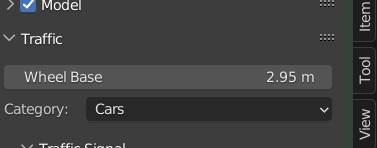
For car models some measurements needs to be configured. These measurements are used when evaluating traffic rules and placement.
Wheel base
With this property you can set the wheel base for this model. The wheel base is the distance between the front and rear wheels of the model. It is used for correct wheel placement on the road. When the wheel base is set incorrect the wheels might slip.
Overhang
With this property the overhang of this model can be configured. The overhang front is the distance between the front wheels and the front of the car. The overhang rear is the distance between the rear wheels and the rear of the car.
Traffic Lights¶
- menu:
Viewport => Sidepanel => Crowd => Traffic => Traffic Signal
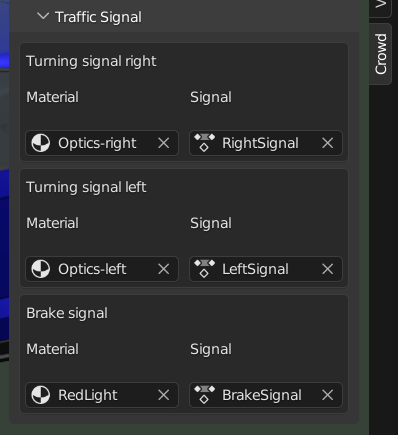
To enable the usage of traffic lights in the traffic simulation, the traffic light animations should be configured for the model.
Turning signal left
Material: Select the material for the left turning signal.
Signal: Select the material animation for the left turning signal.
Turning signal right
Material: Select the material for the right turning signal.
Signal: Select the material animation for the right turning signal.
Brake signal
Material: Select the material for the brake signal.
Signal: Select the material animation for the brake signal.
After key-framing material animations and configuring the traffic lights, you would want to unlink the actions from the material so they don’t start playing at the beginning of a simulation. See Reset Shader Animation how to do that.