Animation¶
Nodes in this section are used to play character animations. They don’t move agents, but can give a walk animation to a character or a cheering wave. See Navigate, Movement to move agents to different locations in the scene.
Play Actions Simultaneous¶
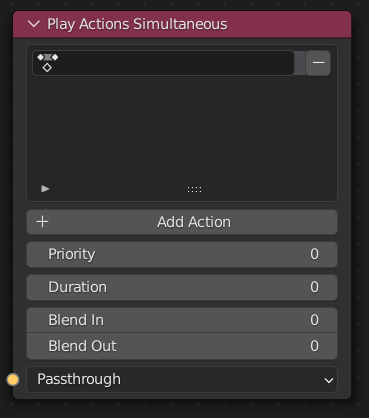
With this option you can add your own actions. The crowd simulation plays the animation. You can set the number of frames in the Blend In - Blend Out option.
With Add Action you can add a new action slot. Multiple actions can be
played back at the same time.
Priority: When merging actions what priority should be considered. Higher number means higher priority and the animation will not be interfered with actions that plays with less priority.
Duration: The duration to play the action.
Blend In: Number of frames to blend in the animation
Blend Out: Number of frames to blend out the animation.
Velocity Based¶
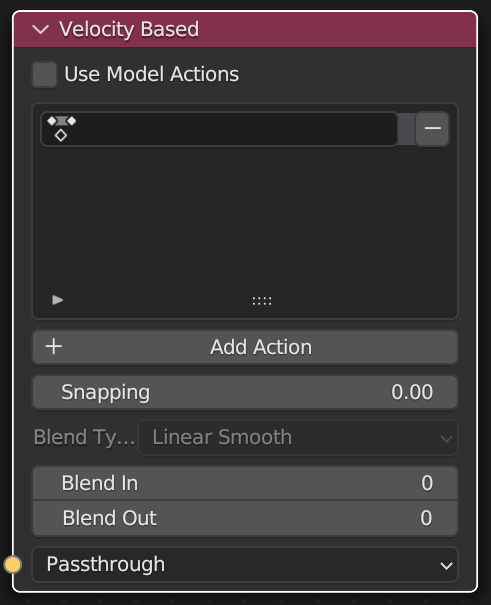
With this node you can generate a walk cycle based on the actual velocity and angular velocity of the agent in the current frame.
Note
Most of the time this node is added just after the Move to Location node.
This node uses the velocity and angular velocity of an animation action. The data can be modified in the Dope Sheet.
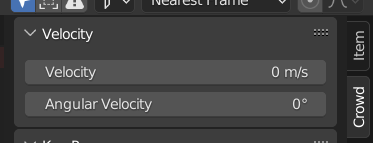
In the you can set the velocity and the angular velocity of the action.
The node selects up to 3 closest animation actions based on the actual velocity and angular velocity of the agent. It merges these actions to create an animation for the agent.
Use Model Actions: When checked the actions from configured in Mesh node will be used. This makes it possible to use different walk cycles actions for each agent.
Snapping: Push influence to none or full to reduce shakey animations in dense crowds. A factor of 0 disables snapping; 1 adds most spanning effect.
Blend Type: How to blend in the animation. Possible options are:
Linear Ease: Use linear ease blending
Linear Smooth: Use linear blending
Cubic Smooth: Use cubic blending
Blend In: Number of frames to blend in the animation
Blend Out: Number of frames to blend out the animation.
Play Actions Inorder¶
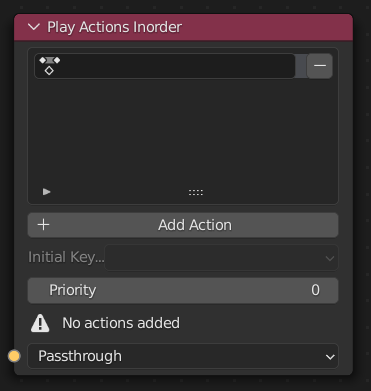
With this option you can create a sequence of actions where the next action is based on matching key poses. For each animation action a key pose for the first frame and last frame can be set.
After finish playing a previous action a next action will be selected that starts with the same key pose as the previous action ended. This results in a chain of actions that will be played. It is very usefull when creating stadium crowds or battle scenes.
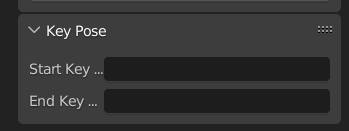
In the you can set the start key pose and end key pose of the action.
Initial Key Pose: Each time an animation starts the agent is assumed to be in this key pose so the first action can be selected. The list is constructed from the actions that are added to this node.
Priority: When merging actions what priority should be considered. Higher number means higher priority and the animation will not be interfered with actions that plays with less priority.