Overlays¶
There are several overlays that help with understanding the simulation results or working with the add-on in general.
Playback Overlay¶
The resulting simulations can be slow when played back in Blender. The playback overlay can be used to improve the playback performance. It does this by baking the animations in a way that 2 bottlenecks in Blender are skipped (dependency graph update and CPU/GPU transformations and upload).
The overlay can be turned on in the overlay pop-over in each 3d viewport.
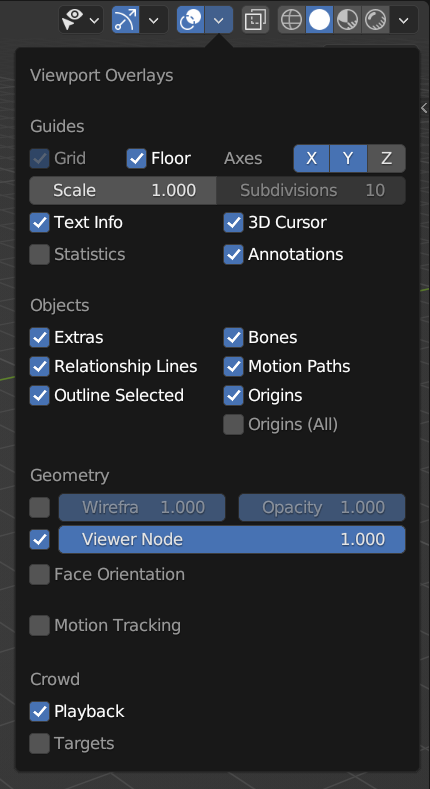
When enabling the overlay it can take a while as the animation will be processed. Depending on the complexity of the scene it can take several minutes.
After the baking is done, you can freely move around the 3d viewport and play the animation. The animation is cached to disk so the baking process only needs to happen once after execute behavior.
The cache can be removed by using the Remove Playback Cache.
Targets Overlay¶
The target overlay is an overlay to visual targets in the 3d viewport. For selected agents it shows who that agent is targeting (outgoing) and who targets that agent (incoming).
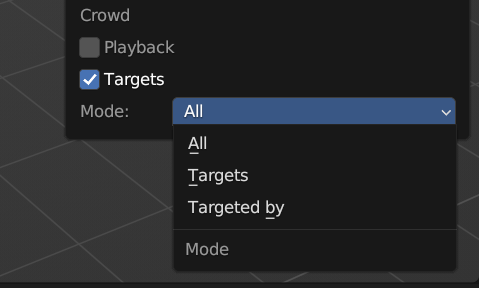
Mode: What relations to show.
All: Show both outgoing and incoming relations.
Targets: Only show outgoing targets. Targets the selected agent is targeting.
Targeted by: Only show incoming targets. By whom the selected agents have been targeted by.
Colorize Overlay¶
When having large node trees it becomes harder to navigate. By giving each node a color the node tree becomes more readable and easier to navigate.
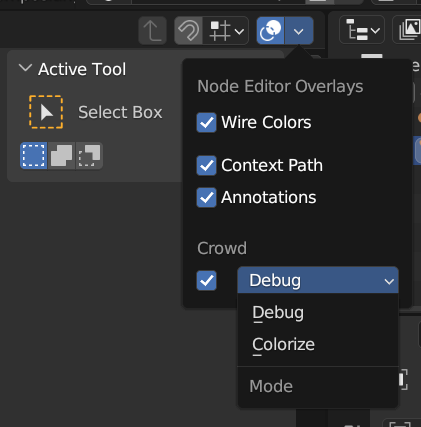
The colorize overlay can be enabled by switching the overlay mode to Colorize.
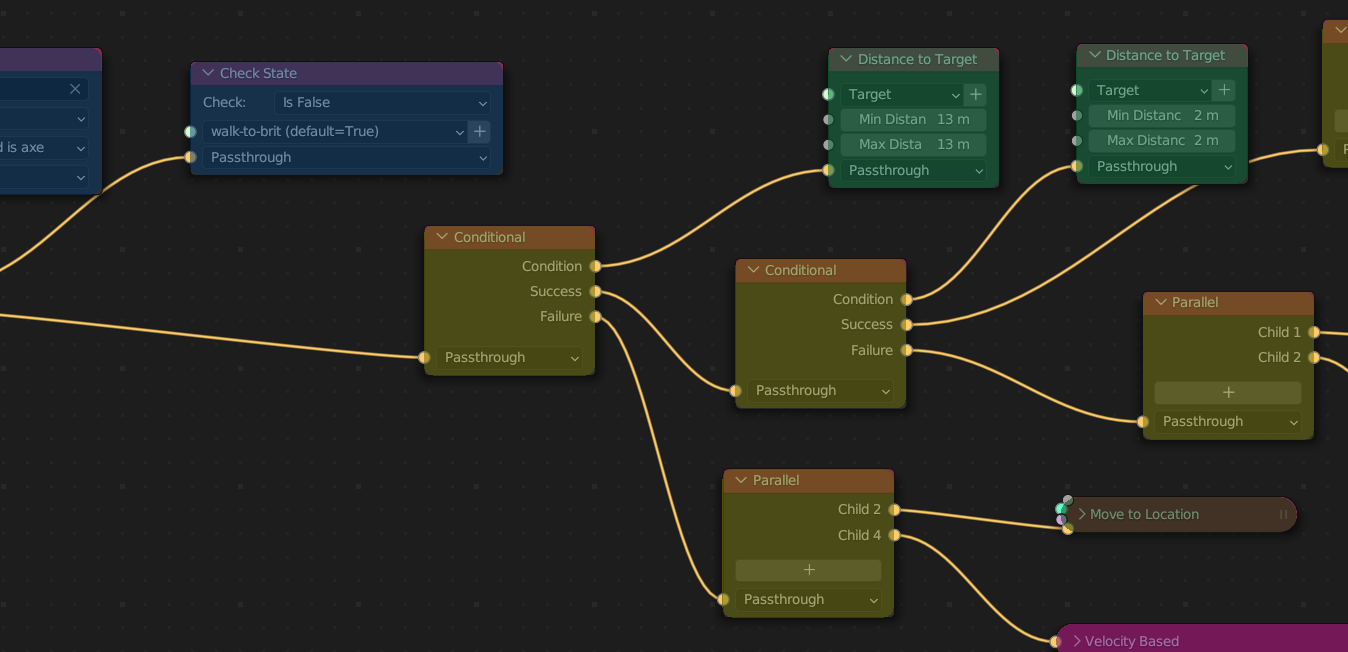
Debug Overlay¶
See Debugger section for more information about the debug overlay.